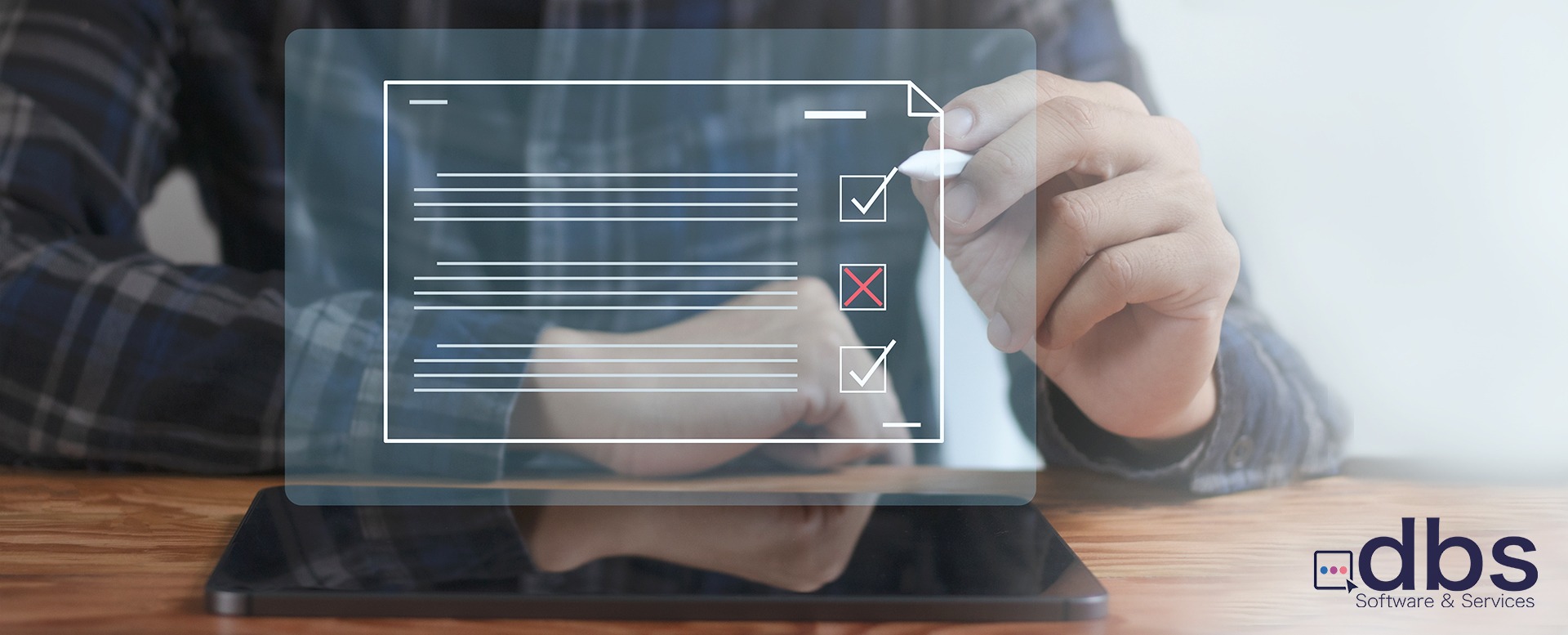
How to make your eForms easy to use and accessible by all
One in every four adults in the US has some form of a disability. While physical accessibility is normally top of mind, digital accessibility also needs to be considered when publishing electronic forms intended for public use.
Resulting from the dependence of the internet for most daily activities, in 2008, the Americans with Disabilities Act (ADA) guidelines were revised to include digital properties. As a result, organizations must ensure that all digital content intended for public use, including digital forms, are easily accessible to people with disabilities.
Why is ADA-compliance important?
The ADA guidelines apply to every organization, including:
- State and government organizations
- Private businesses with more than 15 employees
- Places of business open to the public, such as restaurants and movie theaters
- Regulated entities like healthcare services, schools, and financial institutions
Even if you are a small private business with less than 15 employees, making sure your forms are accessible is important. Accessibility benefits your employees and all other stakeholders, including customers, suppliers, and investors. In fact, few businesses today can thrive in the long term if they fail to be inclusive.
How to ensure you are ADA compliant?
The ADA has broad guidelines which require organizations to make their digital properties more accessible. But it’s the Web Content Accessibility Guidelines (WCAG) that provide the details on how to accomplish it.
The WCAG are the international guidelines to improve web accessibility. Therefore, to ensure ADA compliance, businesses follow the WCAG standards. These standards are based on four primary principles:
- Perceivable: All users should be able to use their senses to perceive all information, including text, videos, images, etc. This means having alternatives to create accessibility, for instance, having captions on videos for those who can’t hear and the option to listen to text for those who can’t see.
- Operable: All users should be able to navigate and interact with your digital content easily. So, including site maps, search features, keyboard controls, and voice commands is essential.
- Understandable: All users should be able to comprehend your digital content in addition to simply viewing it. Hence, having predictable navigation, consistency in language, formatting, and layout, and giving instructions when required is helpful.
- Robust: All users, including those using assistive technology, should be able to interpret your content reliably. This includes providing a standard and universal user experience.
Considering these principles, let’s take a look at how they can be applied to forms.
How to ensure digital forms are ADA-compliant?
To create accessible digital forms, the focus should be on the design to ensure accessibility for all users.
- Focus on the User Interface (UI).
User Interface (UI) accessibility means making your forms easy to use with a clean layout, clear instructions, and a logical structure. One way to do this is to use strong color contrast. Strong color contrast helps draw attention to the most important elements of your form, such as the Call to Action (CTA) and menu items. You can also highlight important information using icons, larger text, and different colors. Another essential feature is a responsive and adaptable design, allowing users to resize the screen and highlight interactive elements.
- Ensure compatibility with screen readers.
A lot of users with vision disabilities use screen readers that translate text into speech. Therefore, all the text in your form, including the fields and descriptions, should be compatible with most assistive technology.
- Allow for keyboard accessibility.
For your forms to be accessible, it’s important that a user can navigate and fill them with or without a mouse or trackpad. This means that the user should be able to use only their keyboard to carry out all the functions on the form.
- Use field labels.
All the fields in your form should have clearly associated labels. These labels should be placed either on the left of the field or above it without having too much space in between. Fields that are mandatory should have a symbol like an asterisk.
- Include placeholder text.
For the fields that the user has to input information in, having a placeholder text helps guide users on the type of information they need to enter and the format in which they need to do so. This placeholder text must be in lower color contrast, disappearing as the user fills in their details. Make sure that the placeholder text does not replace field labels.
- Make error messages descriptive.
Error messages that merely signal an error are not helpful. Instead, your error messages need to be descriptive and tell the user why there is an error and how they can fix it. The error messages should not be ambiguous, condescending, or jargon-heavy. For instance, instead of the error message ‘Please complete required field’, it should read ‘Please complete address line 2’.
- Comply without complications
Given all of the considerations above, it’s understandable if you want to create forms that are accessible to all but don’t have the time or the technical knowledge to figure it all out on your own. After all, while any web developer should be able to create a compliant form from scratch, those not versed in web coding would quickly find themselves spending too much time just trying to do the basics. Fortunately, you can simply use an electronic forms solution that provides all the functionality to create forms that comply with the ADA guidelines.
dbs LiveForms is an easy-to-use no-code electronic forms and workflow automation solution that allows you to create and process any type of electronic forms and of course, ensure they are ADA compliant. With dbs LiveForms you can create forms that are accessible to all using a drag-and-drop interface. These are automatically responsive, can be used on any smart device, can include electronic signatures, and easily integrate your other systems without code or fuss. With tools like dbs LiveForms, creating, deploying, and managing forms are a breeze. Best of all, you can get started using dbs LiveForms completely for FREE. Simply send me a message or request your access here.

dbs Software & Services (dbs) is a long-standing provider of document management and process automation solutions for education and business, and the exclusive provider of Tessi Docubase® in North America.
Tessi Docubase® is an enterprise-grade modular, secure, and easy-to-use document management system that seamlessly integrates with Business Information Systems. Its secure architecture and a broad range of features make it the perfect solution for a wide range of enterprises and use cases.
dbs LiveForms, is a low-code Business Process Automation platform. Its sole focus is simplifying complex processes by automating repetitive steps – from data capture to alerts, notifications, email confirmations, and everything in between quickly, without involving a programmer.
dbs eSign is a cloud-based electronic signature solution that allows users to manage the signing process for a document, from upload to signing and sealing, from any mobile device or computer.


Leave A Comment